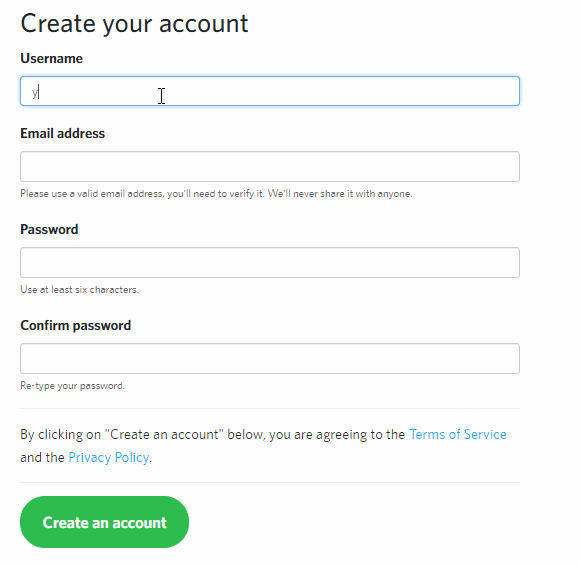This guide will help you get acquainted with DareNET and start chatting with ease.
Connecting to DareNET
This is very simple, and there are two choices available to you:
WebChat
Use our webchat client, which allows you to connect to DareNET using your favorite web browser
IRC client
...or use your favorite desktop, mobile or web-based IRC client.
Most of our users perfer to install and set up a client, but it requires a bit of effort. You can also connect from popular services such as Kiwi IRC and IRCCloud. If you choose this route, the server you'll want to use is irc.darenet.org.
Our servers accept TLS-enabled connections on ports 6697 and 9999. If you'd like to verify our certificates, which we encourage you to do so, please go here for more information on how. Plaintext connections are accepted on ports 6660-6669 and 7000.
Sign up & verification
To get the most out of DareNET, we encourage you to sign up for an account. It's free and will allow you to use our great features, such as creating channels (chat rooms), preventing others from using your nickname(s), and more.
Simply visit the signup page and pick the username you'd like to use. A verification link will be sent to the email address you provide. You'll need to open/click to finish claiming your account. That's it!
On DareNET, your account name is independent of your IRC nickname (although they can be the same in most instances). It's how C, N, V, and other services will recognize you on the IRC network and is how you sign in on the website. In essence, it's how others will come to know and easily find you on DareNET. It's not nickname registration, but don't worry; we'll cover that a little later in this guide.
Authenticating to N
Also commonly referred to as identifying, signing in, or logging in to N (our account & nickname management service).
Now that you have a DareNET account, you'll want to authenticate to N so you can actually use it on the IRC network. There are a few different ways you can do this, but we'll explain the two most commonly used commands for this:
/msg N AUTH <username|email> <password>/ns AUTH <username|email> <password>
Where <username|email> is your account name or email address, and password is your account password. For example, let's say your username was JoeCool, and your password was Hd867fh8Gw. To authenticate, using the first command shown above, you'd type the following on IRC (preferably in your client's "status" window):
/msg N AUTH joecool Hd867fh8Gw
If the command is used correctly, you'll get response back from N similar to the following:
-N- You are now authenticated as JoeCool.
In addition to the method shown above, you can set up your client to automatically authenticate you when you connect to DareNET using your username+password or a client certificate. See the Using SASL, Login-on-Connect, or CertFP authentication guides for more information.
Nicknames
You can register the nicknames you frequently use to your account, preventing others from using them. To achieve this, use the following command while using the nickname you'd like to register:
/msg N REGNICK
If it's succesful, you'll receive a response from N similar to the following:
-N- Nick YOURNICK has been registered to you.
Remember to use your nicknames at least once every 60 days (while authenticated) to keep them registered; otherwise, they will expire and be open for anyone to register.
Hosthiding
Your hostname and IP address are automatically hidden from other users when you connect to DareNET. Your hostname will resemble something like the following: <hash>-<hash>-<hash>-<hash>.guest.darenet. You'll notice that we don't show any portion of your original hostname.
Users who have authenticated to their account receive a hidden host in the form of <username>.user.darenet ; however, they also can choose a title to add a little swag to their host.
If you have a vanity hostname that you'd prefer to use instead of the hidden host, or just don't want your host hidden, no problem, we've got you covered. Simply disable the AUTOHIDE setting for your account by using the following command:
/msg N SET AUTOHIDE OFF
You'll then need to setup your client to use the SASL or Login-on-Connect method to authenticate.
Finding and joining channels
IRC channels, or what some call "chat rooms," are where people talk or hang out. Their names begin with a # (hash, pound sign, etc.). Don't confuse them with social media hashtags. To find a channel, type /LIST on IRC. This will give you a list of channels to choose from. Once you find one that interests you, you can join it with the following command:
/JOIN #channel_name
This will open a tab, window, or section in your IRC client that allows you to participate in discussions on that channel.
A good starting point is #darenet which acts as of sort of a main lobby for the network. If you ever need assistance with DareNET or IRC, feel free to stop by #help.
Channel registration
You can register channels with C, our channel services bot. C provides practical and powerful features that can aid you in maintaining and protecting your channel. Please review our our channel registration guidelines for more information on registering a channel.
Securing your account
Here are a few suggestions which will help in securing your account.
Suggestion #1: Reclaim option
Enabling N's RECLAIM option on your account will protect your nicknames while you're not using them. Should another user try to use any of the nicknames registered to your account, they'll be prompted to change their nickname to something more suitable. N will forcefully change it if they fail to do so.
/msg N SET RECLAIM ON
Suggestion #2: Add allowed hosts
You can restrict what hosts are allowed to authenticate to your account by using N's ADDMASK and DELMASK commands.
We recommend enabling trusted mode.
/msg N SET TRUSTED ON
You should then remove the default mask of *@*, which allows authentication from any host, and instead add the hosts you'll be connecting from.
/msg N DELMASK *@*
To add the host you're currently connected from, simply use the following command:
/msg N ADDMASK
See /msg N HELP ADDMASK for information on how to add hosts you aren't currently connected from.
The above steps protect your account by denying logins from clients whose host does not match one of the masks on your allowed host list. You must use N's AUTHCOOKIE command to authenticate from a host not on your allowed host list. This command will email you a cookie that you must supply back to N to be allowed to authenticate.
DareNET basics
Some more information that may be useful.
Nickname vs. *Account
Most of the commands provided by N, C, and other services, allow for an account name or the nickname of an online user to be specified. When referencing an account, you should use *account -- that is, the account name should be prefixed with an asterisk.
This signals to services to use the account name directly, useful for when a user is offline and you, for example, want to add them to your channel's userlist. Suppose you don't prefix the account name. In that case, services will treat it as the nickname for a user currently connected to the network, which may not produce the outcome you expect.
Server-side aliases
We support several server-side aliases for communicating with services, the most popular being /NS for N and /CS for C.
In-channel (fantasy) commands
C's commands may be used in-channel in registered channels, and in a private message.
The in-channel method works regardless of whether C is in the channel or not. You should prefix the command with a . (period). You may omit the #channel portion of the command if you'd like the action to be performed on the channel in which the command is being used.
Useful commands
Changing your nickname
If you wish to change your nickname, but not permanently, simply use:
/nick newnick
Away messages
If you are leaving the keyboard or setting down your phone for a while and want to inform curious minds where you'll be or when you'll be back, should they private message or whois you, type:
/away your message here
For instance, if you were going to milk your goat, you might type:
/away milking the goat
When you return to, type:
/away
and the away message will be removed from your information. You may be tempted to use a script that announces your /away status to all channels. Please be aware that this can annoy some people.
Getting information on other users
If you wish to find out more basic information on another user, type:
/whois nickname
This will reveal several tidbits about that user, but nothing overly personal. Let's say that you wanted information on someone who just left IRC, you could type:
/whowas nickname
If they were recently on IRC, the server will retrieve some information about them.
Sending a private message to another user
You can speak with another user in private by typing:
/query nickname
In most GUI clients, double-clicking on a nickname in a channel's names list will also open a private window to talk to that person. You don't have to share any channels with someone to talk to them privately.
Actions
Most clients allow you to perform "actions" via the /me command, an example is below:
/me slaps trip around with a large trout
General safety tips
- Never click on unfamiliar or unexpected links. If you leave DareNET by clicking on a link that takes you elsewhere, it's possible the external site can access your personal information. We recommend scanning unfamiliar links through a site checker service like Sucuri before clicking on it.
- Be careful about sharing personal information. DareNET, and IRC in general, is a great way to meet new people and join new communities. However, as with all online interactions, protect yourself by only sharing personal information with people you know and trust.
- Never download unfamiliar files from those you don't know or trust.
- DareNET staff will never ask for your password and only makes announcements through our official channels. We don't distribute information secondhanded, such as through users; our team will never ask you for your password.